The newly-released iPad Mini brings us lots of fun with its smaller 7.9 inch display and great features. Although it features a smaller display, the visual effect of the display is quite impressive when you enjoying Blu ray movies. Don’t be surprising, it’s Blu ray movies. Some people may regard it impossible for iPad Mini to play Blu ray movies, but it really can do that with the help of a Blu ray to iPad Mini converter for Mac, which can convert Blu ray to iPad Mini compatible format without any quality loss.
Leawo Blu ray to iPad Mini converter for Mac is a professional but easy-to-use Blu ray ripping program, it allows ripping Blu ray to various devices, video formats and audio formats with fast speed and high-quality output. In the following post, you will find a detailed step-by-step guide on how to rip Blu ray to iPad Mini on Mac.
Download and install Blu ray to iPad Mini converter for Mac.
Download and install Blu ray to iPad Mini converter.
How to rip Blu ray to iPad Mini on Mac?
Step1. Load Blu ray to Blu ray to iPad Mini Converter for Mac
Download and install Blu ray to iPad Mini Converter for Mac, launch it and click “Load BD” or directly drag and drop the BD source from BD disc or BD folder into the program.

Step2. Set the output format
Click the clickable icon in the end of each BD files to access to Profile panel, in which you can choose “iPad HD” in “Apple”.
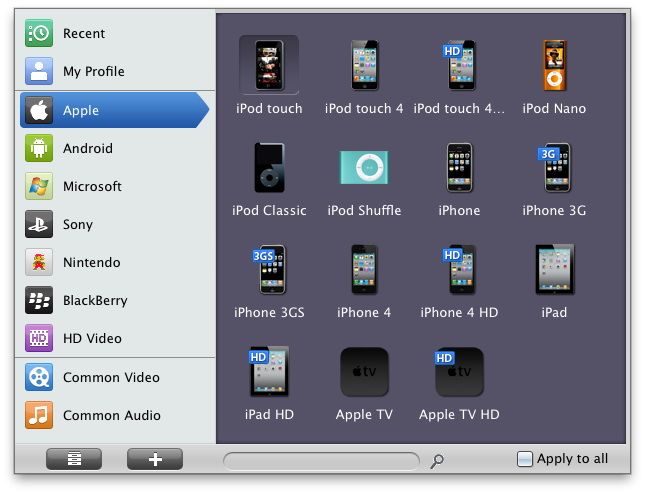
Step3. Settings
To obtain exact output effect, you can click “+” button to set parameter for output video and audio, such as video and audio codec, quality, bit rate, frame rate and so on. You need to adjust the video size as 1024*768 pixels.
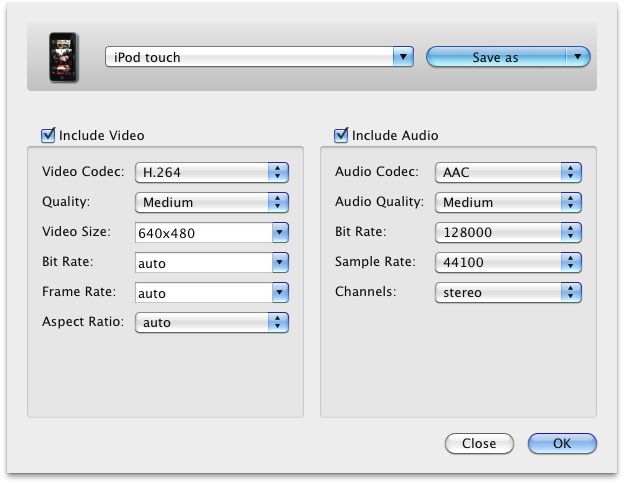
Step4. Rip Blu ray to iPad Mini on Mac
Then return to the home interface and click “Convert” to start to rip Blu ray to iPad Mini on Mac. After conversion, just transfer converted Blu ray movies to iPad Mini via iTunes.
Comments are closed.