Blu-ray disc has the large storage to allow us to store high-definition movie, movie menus, graphics and special features. Thus, Blu-ray movie is much more popular than ever, and we prefer to watch Blu-ray movie stay at home rather than go to cinema and save time. If you want to play Blu ray on portable devices like smart phone or MP4 player, it is also feasible with the help of a Blu ray Ripper which can rip Blu ray to video in different formats like AVI, MP4, WMV, MKV, etc. The following post will share you how to rip Blu ray to video step by step with Blu ray Ripper.
Download and install Blu ray Ripper.
Download and install Blu ray Ripper for Mac.
How to rip Blu ray to video?
1. Import Blu ray source
Launch Blu Ray Ripper. Click “Load BD” button to import Blu ray source from Blu ray disc or Blu ray folder. After importing, the built-in player is offered for previewing the imported files by double clicking the file name.
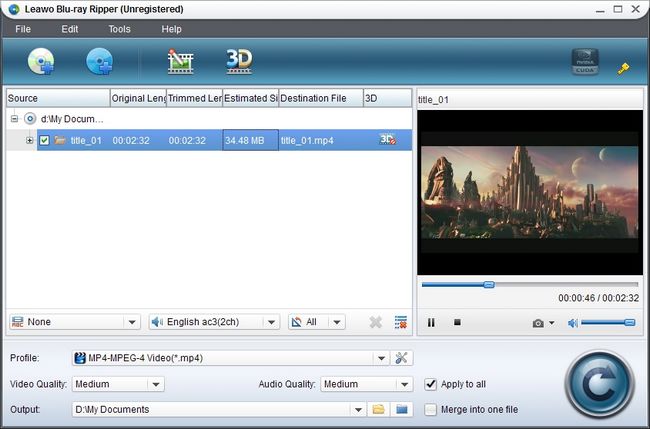
2. Select output format
Go to the drop-down box of “Profile” to select a proper video format to be the output format.
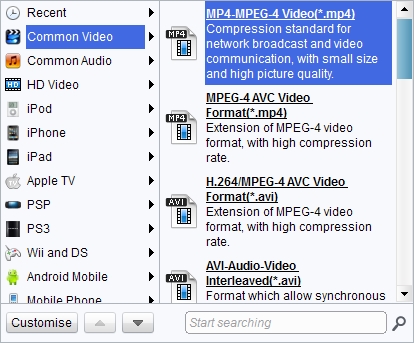
3. Edit (Optional)
To better the output effect, you can click “Edit” button to edit the imported Blu ray. You are allowed to trim the video length, crop the video size, adjust video effect and add watermark to videos.
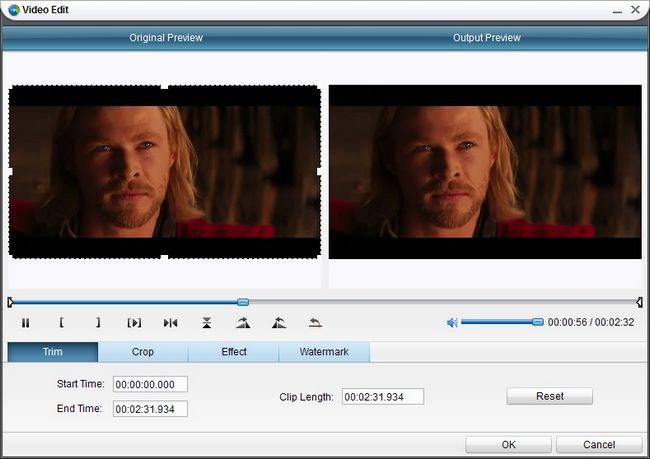
4. Settings
Click settings button next to Profile panel to specify output parameters: video codec, audio codec, video size, bit rate, aspect ratio, frame rate, etc.
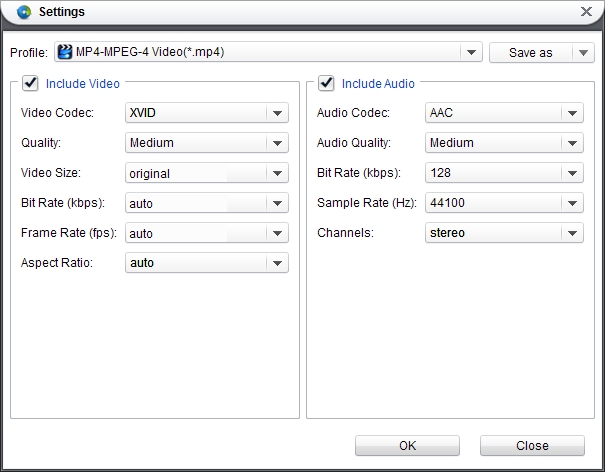
5. Rip Blu ray to video
After all have been done, revisit the home interface and click “Convert” button to start to rip Blu ray to video with Leawo Blu ray Ripper.
Comments are closed.