This tutorial aims to introduce an easy solution for those who want to rip Blu ray to MKV but cannot find the right way.
Ripping Blu ray to MKV can be quite easy with a Blu ray to MKV Ripper. Lots of people may concern about how to rip Blu ray to mobile devices for enjoying HD movies and meanwhile suffers least quality loss. The best solution will be ripping Blu ray to MKV format with Blu ray Ripper. You will find the step-by-step guide about how to rip Blu ray to MKV below.
Download and install Blu ray Ripper.
Download and install Blu ray Ripper for Mac.
Guide: How to rip Blu ray to MKV
Step1. Load Blu ray to Blu-ray Ripper
Launch Blu ray Ripper, and click Load BD button to import Blu ray source or folder to the ripper. DVD disc and folder are also allowed to import into the program.
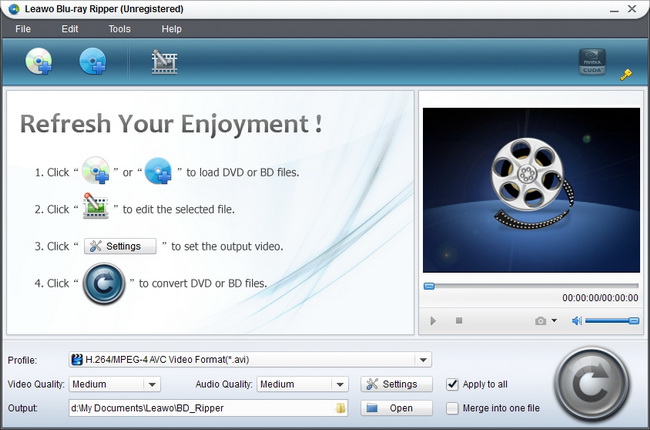
Step2. Set the subtitle language and audio language
In Subtitle, choose the subtitle language if the disc has provided some language choices.
In Audio, choose the audio language.
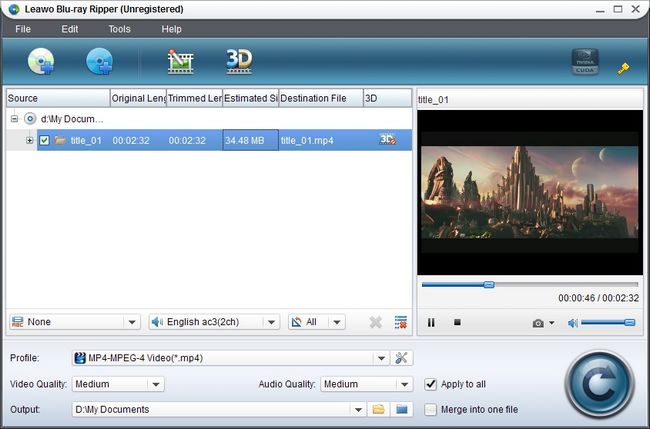
Step3. Choose MKV as the output format
Click the drop down box of “Profile” to enter Profile panel, in which you choose MKV as the output format.
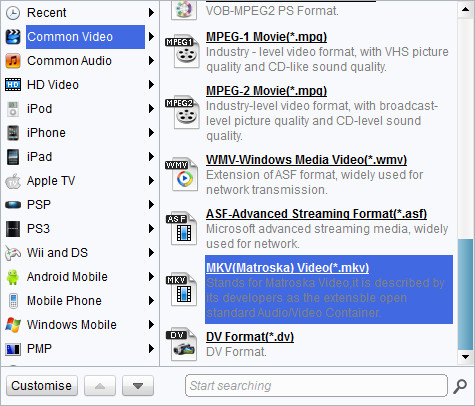
Step4. Settings
Click “Settings” button that you can do some parameter settings for your Blu ray source, such as audio and video codec, bite rate, video size, aspect ratio, frame rate, etc.
Step5. Rip Blu ray to MKV
Revisit the home interface, click “Convert” to start to rip Blu ray to MKV. When Blu ray to MKV conversion has finished, you may transfer the ripped files for enjoyment.
Comments are closed.