MKV is an open standard free container format, which is able to hold an unlimited video and audio, images, or subtitle tracks in one file. It is made to store common multimedia contents, such as movies or TV shows and high definition and high quality videos. Thus, if you want to enjoy Blu ray on mobile devices or players, you can rip Blu ray to MKV which will keep the same visual experience. Ripping Blu ray to MKV, you need a Blu ray to MKV Converter. And following I will share you the specific steps about ripping Blu ray to MKV on Mac.
Guide: How to rip Blu ray to MKV on Mac
![]()
Step1. Import Blu ray source to Blu ray to MKV Converter for Mac
Download and install Blu ray to MKV Converter for Mac, launch Blu ray to MKV Converter and click “Load BD” or directly drag and drop the BD source to the program. You can preview it in the built-in player.
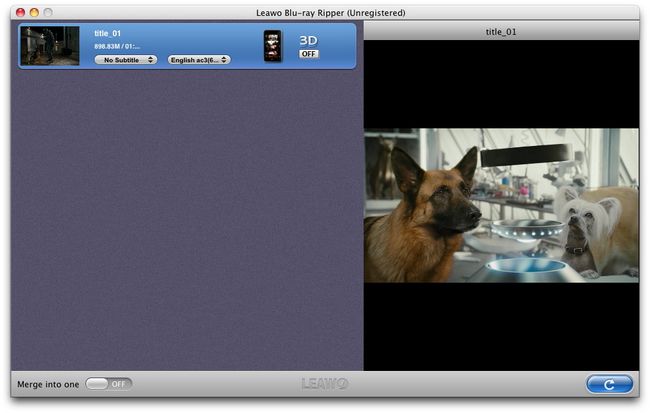
Step2. Set the output format
Click the clickable icon in the end of each file to access to Profile panel, in which you can set MKV in “Common Video” column as the output format.
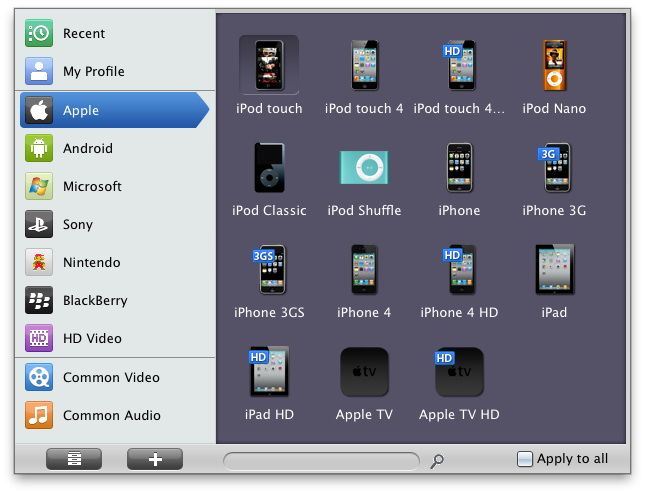
Step3. Settings
Click “+” button, you can set the parameters of Blu ray videos to get more desirable effect for your devices, such as adjusting its video and audio codec, bit rate, frame rate, quality, etc.
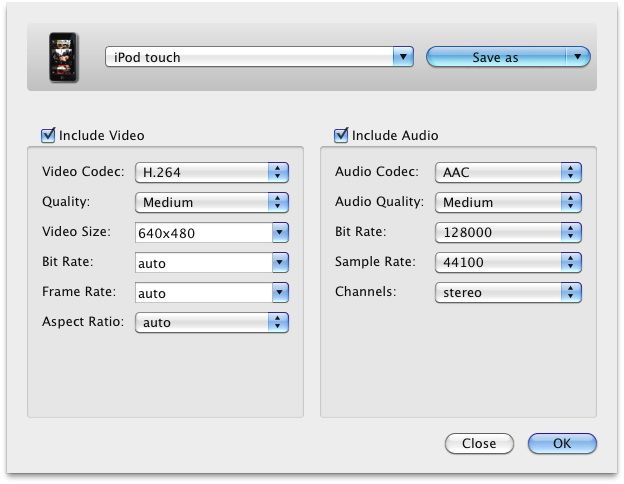
Step4. Ripping Blu ray to MKV on Mac
Then revisit the home interface and click “Convert” to start to rip Blu ray to MKV on Mac. After conversion finished, you can obtain the Blu ray in MKV format for enjoyment.
Blu Ray Ripper | Blu-ray Ripper for Mac | BD/DVD to MKV Converter | Blu-ray Copy | Blu Ray Creator | Blu Ray Player
Comments are closed.