This tutorial is specially post for those who want to enjoy Blu ray movies outdoors but without Blu ray disc and Blu ray player on hand. It’s quite possible and achievable to enjoy Blu ray outdoors under such poor condition, what we just need is a Blu ray to MKV Converter. Leawo Blu ray to MKV converter is an efficient tool for ripping Blu ray to MKV without quality loss. In addition to MKV, this Blu ray to MKV converter can also rip Blu ray to other common formats and devices such as MP4, AVI, WMV, iPod, iPad, iPhone, etc. Well, how to use Blu ray to MKV Converter to rip Blu ray to MKV with less quality loss? The following guide will provide you with an ideal and easy solution for ripping Blu ray to MKV in details.
Make some preparations:
–Blu ray to MKV Converter
-Blu ray drive
-Windows Os computer
Step1. Import Blu ray to BD to MKV Converter
Run BD to MKV Converter, click “Load Disc” button to import movie files from BD or DVD disc.
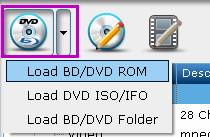
Step2. If you want to rip the entire Blu ray to MKV, you can click on the disc label (for instant “G:/”) to select the whole disc. When the disc is selected, “Edit Disc” button will be highlighted.
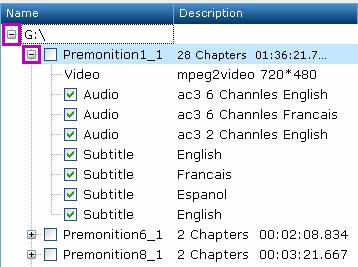
Step3. Edit
Click “Edit” button to edit the disc. Choose one form “Format”. Choose “Lossless” in format and keep all audio tracks and subtitle streams to do lossless ripping. If you are going to play on computer media player, you can select “HD Player”. After that click “OK” for confirmation.
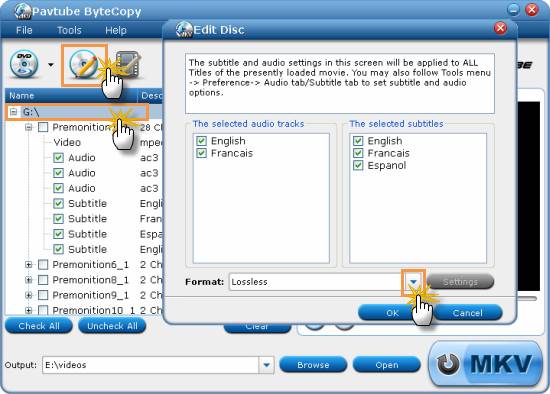
Step4. Ripping Blu ray to MKV
After editing, get back to the main interface to click “MKV” button to start to rip Blu ray to MKV. When the Blu ray to MKV conversion is completed, you can click “Open” to get the MKV files.
Comments are closed.