
Basically no smart phone can catch attention more than Samsung Galaxy Note at present. Galaxy Note features the world’s first 5.3 inch HD super AMOLED display, with smartphone portability which allows you to see more and do more on the go. You will be able to view more in one glance with minimum scrolling and screen transitions. The rich screen experience with S Pen and a 1.4 GHz dual core processor, make you enjoy unrivaled web, application and movies loading speeds. If you have owned such a wonderful 5.3 inch Galaxy Note, and want to enjoy movies on this handset, the following guide will be helpful. This guide is written for Galaxy Note users to learn how to rip Blu ray to Galaxy Note for playback on Mac.
Do some preparing:
-Blu ray Ripper for Mac
-BD drive
-Blu ray disc
![]()
-Galaxy Note supported video formats: Up to 1080p HD video content in a wide range of multimedia formats (DivX, XviD, MPEG4, H.263, H.264 videos)
Step-by-Step guide:
Step1. Import Blu ray to Blu ray Ripper for Mac
After download and install Blu ray Ripper for Mac, launch it and click “Load BD” or directly drag and drop the BD files into the program.
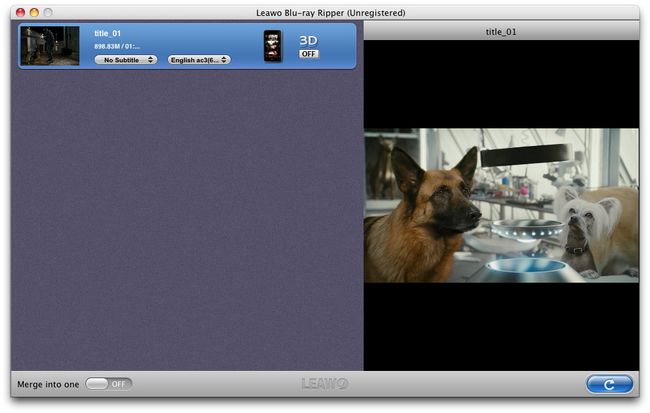
Step2. Set the output format
Click the clickable icon in the end of each BD files to access to Profile panel, in which you can choose DivX, Xvid, MPEG4, H.263, H.264 encoded formats. The most suitable format for Galaxy Note should be H.264 MP4 or MKV format.
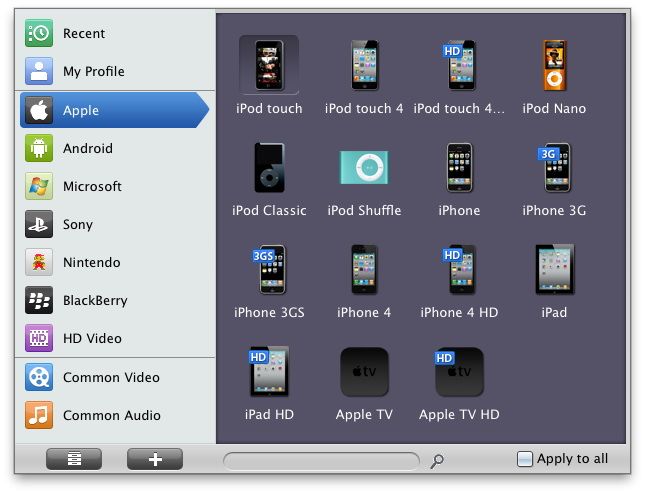
Step3. Settings
To obtain exact output effect, you can click “+” button to set parameter for output video and audio, such as video and audio codec, quality, bit rate, frame rate and so on.
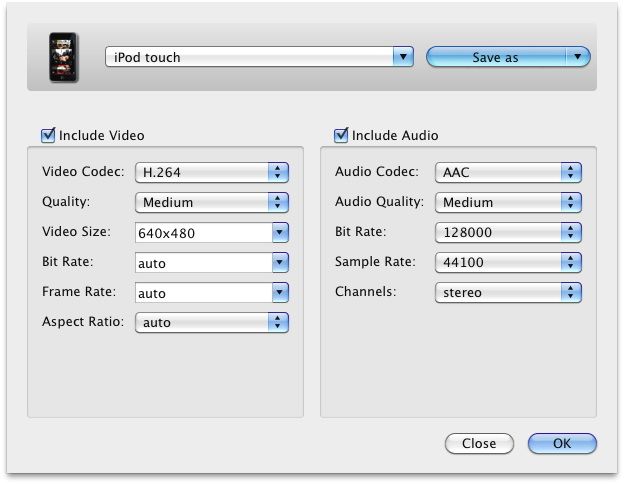
Step4. Rip Blu ray to Galaxy Note on Mac
Then return to the home interface and click “Convert” to start to rip Blu ray to Galaxy Note on Mac.
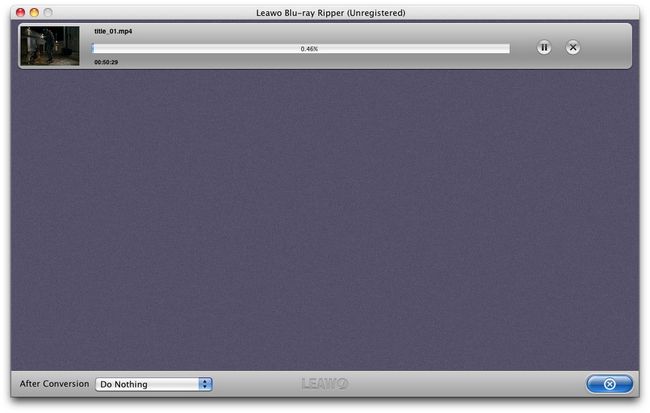
Comments are closed.