This guide will share Galaxy Nexus users an ideal solution for ripping Blu ray to Galaxy Nexus for enjoyment with Leawo Blu ray to Galaxy Nexus for Mac.
Being the flagship smart phone of Samsung, Galaxy Nexus is not only adopting dual-core processor, but also take the first to adopt the latest Android 4.0 Os. Its 4.65 inch 720p touch screen adopts Super AMOLED HD materials, which provides sharp and vivid pictures which enjoying movies and videos. Enjoying HD Blu ray movies on Galaxy Nexus should obtain perfect visual effect. If you want to enjoy Blu ray on Galaxy Nexus, you may need to rip Blu ray to Galaxy Nexus on Mac. Following is the guide about how to rip Blu ray to Galaxy Nexus on Mac for detailing you to operate with Leawo Blu ray to Galaxy Nexus converter for Mac.
![]() Download Blu ray Ripper for Mac here
Download Blu ray Ripper for Mac here
![]() Download Blu ray Ripper for Win here
Download Blu ray Ripper for Win here
Step1. Import Blu ray to Blu ray Ripper for Mac
After download and install Blu ray Ripper for Mac, launch it and click “Load BD” or directly drag and drop the BD files into the program.
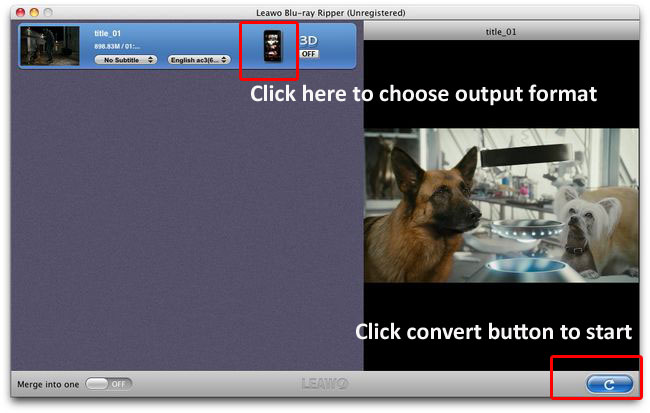
Step2. Set the output format
Click the clickable icon in the end of each BD files to access to Profile panel, in which you can choose DivX, Xvid, MPEG4, H.263, H.264 encoded formats. The most suitable format for Galaxy Nexus should be H.264 MP4 or MKV format.
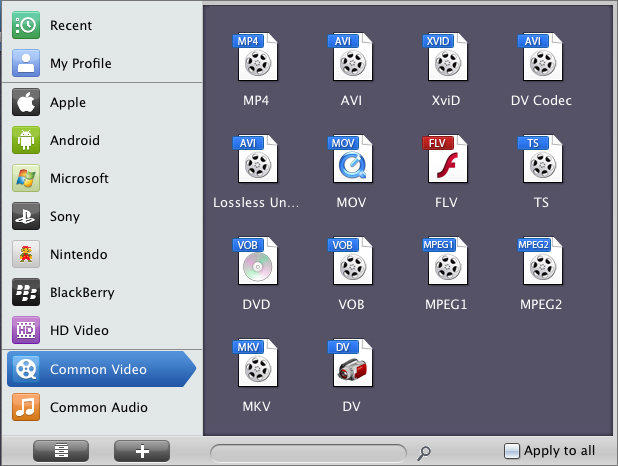
Step3. Settings
To obtain exact output effect, you can click “+” button to set parameter for output video and audio, such as video and audio codec, quality, bit rate, frame rate and so on.
Step4. Rip Blu ray to Galaxy Nexus on Mac
Then return to the home interface and click “Convert” to start to rip Blu ray to Galaxy Nexus on Mac.
Blu Ray Ripper | Blu-ray Ripper for Mac | BD/DVD to MKV Converter | Blu-ray Copy | Blu Ray Creator | Blu Ray Player
Comments are closed.