Leawo Blu ray Ripper for Mac is a professional tool for users to rip and decrypt Blu ray on Mac Os. It could help you easily rip Blu ray and DVD to standard and HD video files in various formats for playback on kinds of players. In addition, it provides editor for users to edit features for customizations.
If you want to enjoy 3D Blu ray movies with your player or devices, it can also meet your need. Its 2D to 3D function will help you rip 2DBlu ray with 3D effect. Following is the step-by-step guide about ripping Blu ray on Mac.
Guide: How to rip Blu ray on Mac
Make preparations:
1. Blu ray Ripper for Mac
2. Mac Os pc with Blu ray drive
3. Blu ray disc
![]()
Step1. Import Blu ray to Blu ray Ripper
Drag and drop or click Load BD button on the menu bar to import Blu ray source to Blu ray Ripper. You can also import DVD or Blu ray/DVD folder.
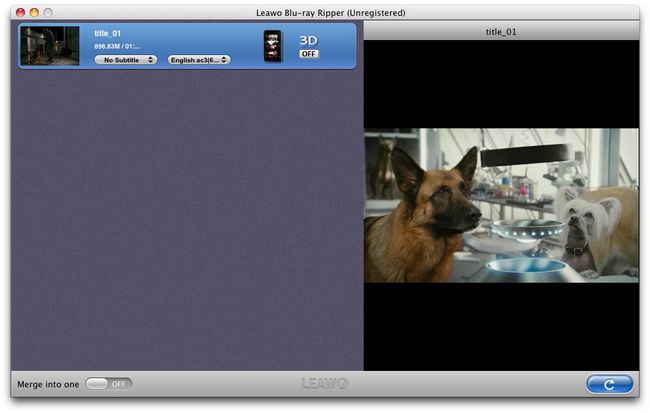
Step2. Set output format
Click the clickable icon in the end of each BD file to enter Profile panel. Leawo Blu ray Ripper has provided various output format and devices for you to choose from. You can also search your needed format or device in the search bar.

Step3. Settings
To meet your device more exactly, you can click “+” button to set the parameter for output video and audio, such as video and audio codec, quality, bit rate, frame rate, etc.
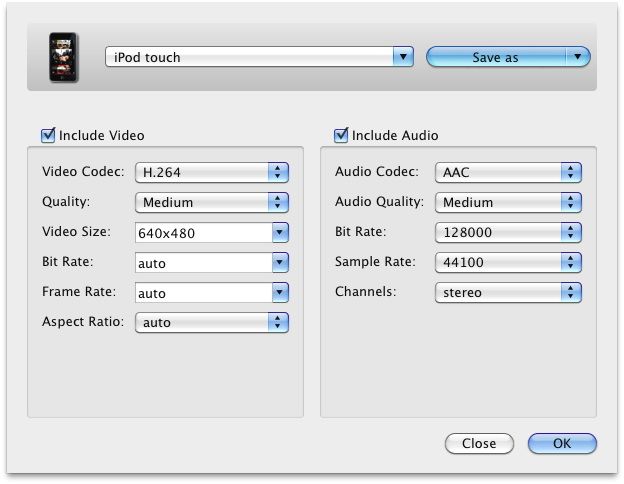
Step4. Rip Blu ray
Return to the home interface and click “Convert” button to start to rip Blu ray. You can set after-done settings for emergency.
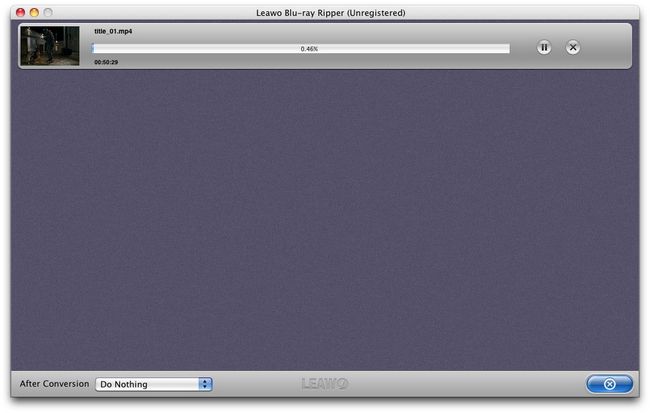
Tips:
Edit Blu ray files
This Blu ray Ripper has built in video editor for users to edit Blu ray files to better effect. And below I will show make a detailed information about its built-in editor.
1.Trim—you can drag the limiters on the player progress bar or click the limiter button below or input millisecond time to change the length.
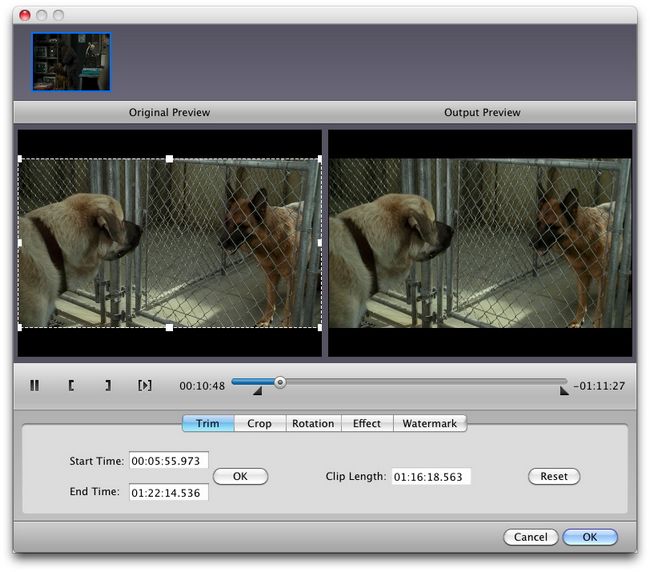
2.Crop—get rid of black edges and crop the video in cropped size.
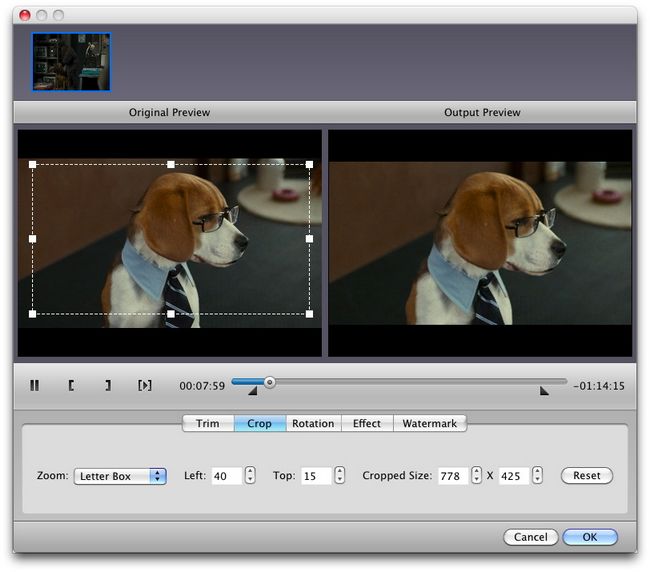
3.Rotation—Click rotation to rotate video for a unique angle view. Different angles are provided you to rotate.
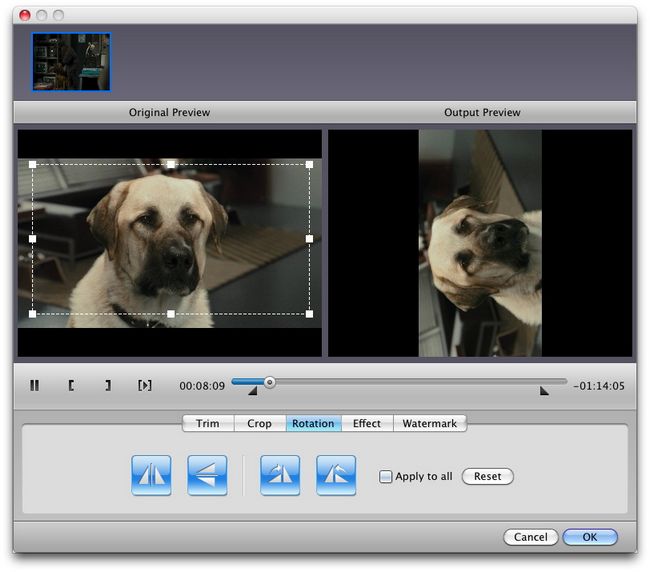
4.Adjust video effect–Go to Effect tab and adjust video effect, including Brightness, Contrast, Saturation and Volume
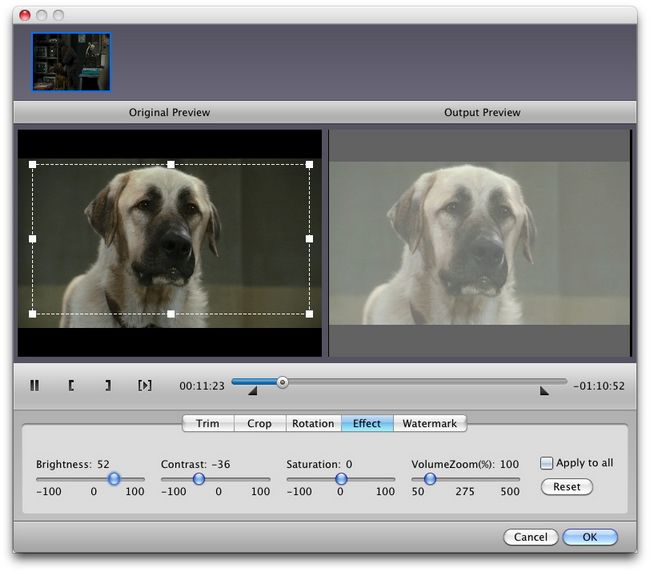
5.Add watermark–You can add image or text watermark to your Blu-ray/DVD files as a signature for funnier sharing and playback. You can also do settings to your signature.
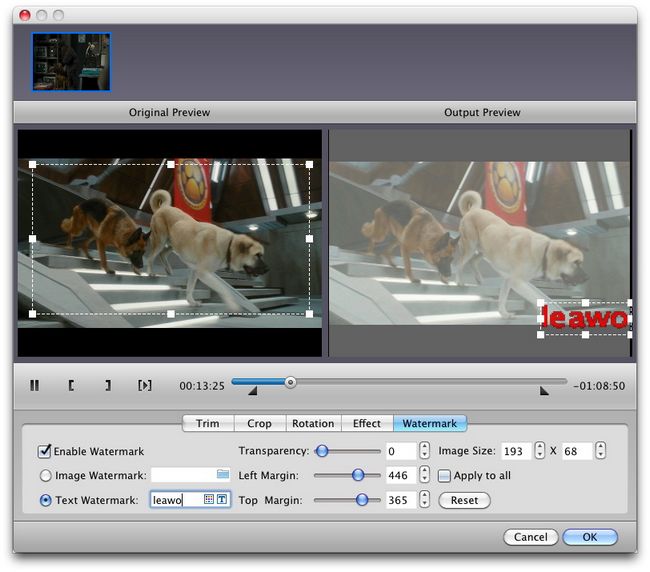
Blu Ray Ripper | Blu-ray Ripper for Mac | BD/DVD to MKV Converter | Blu-ray Copy | Blu Ray Creator | Blu Ray Player
Comments are closed.