This guide shares an easy way to rip Blu ray ISO to MKV with the best Blu ray ISO to MKV converter.
Have you been confused about how to rip Blu ray ISO to MKV without quality loss? Leawo Blu ray ISO to MKV converter will be your best choice, which is a professional tool good at ripping Blu ray ISO to MKV and other popular formats and devices. Its powerful functions such as editing, settings, customization will help you improve the output effect so as to maintain the same quality as Blu ray. The following guide will show you some specific operations about ripping Blu ray ISO to MKV with Blu ray ISO to MKV converter.
Download and install Blu ray ISO to MKV converter.
Guide: How to rip Blu ray ISO to MKV
Step1. Free download Leawo Blu ray Ripper, install and launch it.
The Blu ray ISO to MKV Ripper requires using a virtual BD drive to import Blu ray ISO image file. After launched the Ripper, click “Load BD” to import Blu ray ISO file to the program.
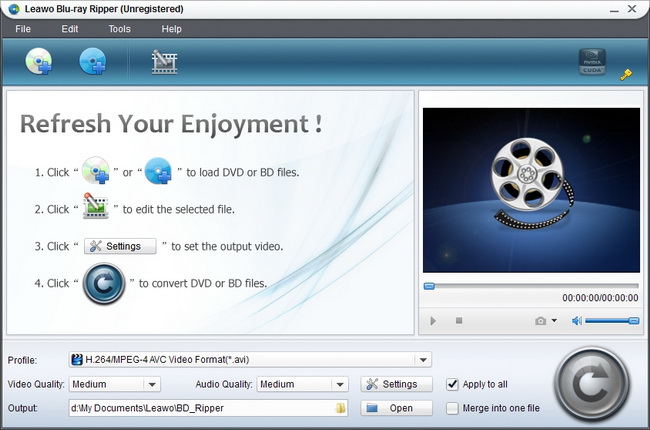
Step2. Choose MKV as the output format
Once the Blu ray ISO file is imported, you can click the drop down box of “Profile” to select MKV in “Common Video” as the output format.
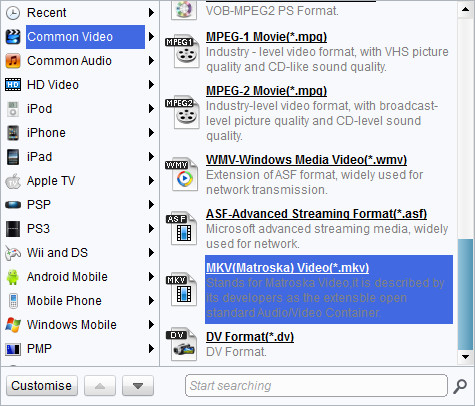
Step3. Do some advanced settings
Click “Settings” to customize advanced audio and video parameter for output video files, such as video and audio codec, video size, bit rate, frame rate and so forth.
Step4. Ripping Blu ray ISO to MKV
Revisit the main interface, and then click on the big “Convert” button to start to rip Blu ray ISO to MKV. After conversion, click “Open” to get the ripped MKV files.
Comments are closed.