Blu ray also provides with wonderful visual experience, so does Blu ray ISO. In order to reduce the size of Blu ray ISO, we can rip Blu ray ISO. To prevent the quality loss, we can use BD to MKV Converter to rip Blu ray ISO to H.264 MKV. The detailed guide will be shown as below on how to rip Blu ray ISO to H.264 MKV by using BD to MKV Converter software.
Make preparations:
–BD to MKV Converter
-Virtual BD drive
Guide: How to rip Blu ray ISO to H.264 MKV
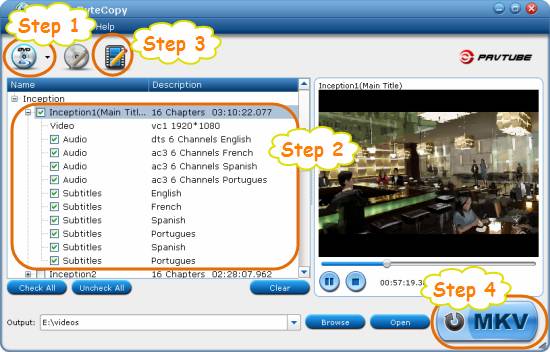
Step1. Load Blu ray ISO files to BD to MKV Converter
Launch BD to MKV Converter software, click “DVD/Blu ray disc” button to load Blu ray ISO image file into the program. (Before loading, you need use vitual BD drive to read the Blu ray ISO file first).
Step2. Choose the titles and chapters you want to rip to MKV
After loaded the Blu ray ISO file to the program, there will be a list showing below. If you want to rip all the Blu ray titles or chapters to MKV, then you can click the “Check All” button to select all titles. Or you can click “Uncheck All” button to cancel your former selection.
Step3. Set the output format
Click on the title name, and then click “Edit” button to enter into “Edit Title Streams” window. Move to Video column and tick “Encode”, and then select “H.264” as the target codec. In fact, the BD to MKV Converter set H.264 codec by default.
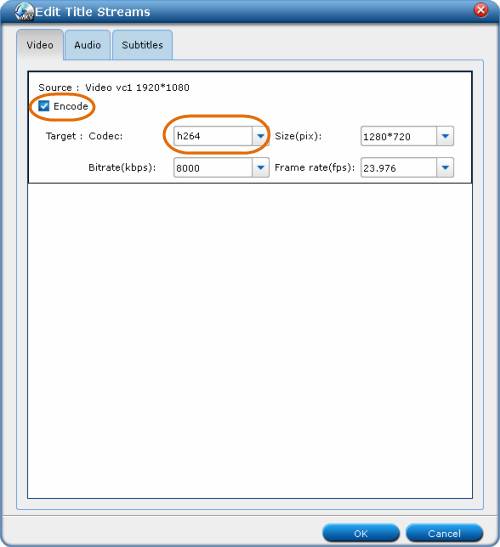
Step4. Rip Blu ray ISO to H.264 MKV
Then revisit the home interface and click “Convert MKV” to start to rip Blu ray ISO to H.264 MKV. After the conversion is finished, click “Open” button to get the ripped H.264 MKV files.
Blu Ray Ripper | Blu-ray Ripper for Mac | BD/DVD to MKV Converter | Blu-ray Copy | Blu Ray Creator | Blu Ray Player
Comments are closed.