Blu ray provides HD contents for movie playback with BD player while this is also its disadvantage as you cannot directly play Blu ray on portable devices. If you have rented some Blu ray movies and want to copy Blu ray to MKV for more convenient playback in the futures, this post will share you an easy solution.
To copy Blu ray to MKV, what we need is a Blu ray to MKV Converter and BD drive. Leawo Blu ray to MKV Converter is what I recommend here. Being one of the best Blu ray to MKV Converters, it provides powerful functions in converting Blu ray to MKV with high quality. Now, follow the guide below to see how to copy Blu ray to MKV with Leawo Blu ray to MKV Converter.
Download and install Blu ray to MKV Converter.
Download and install Blu ray to MKV Converter for Mac.
How to copy Blu ray to MKV?
1. Import Blu ray source
Launch Blu ray to MKV Converter. Leawo Blu ray to MKV Converter enables you to convert both Blu ray and DVD disc or folder to MKV. Import Blu ray sources by clicking “Load BD/DVD” button.
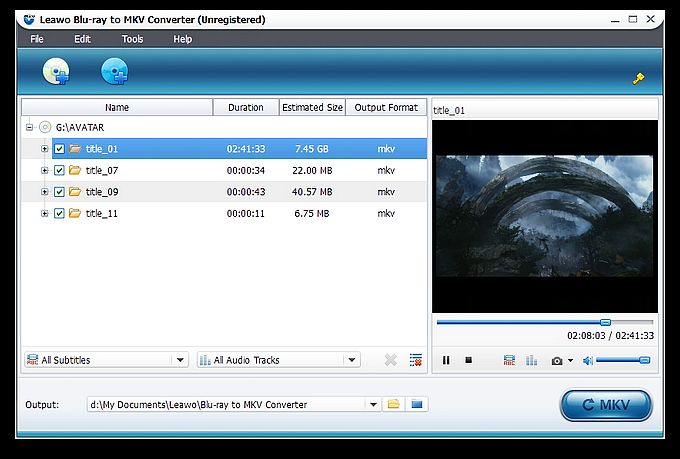
2. Choose desired chapters
After importing Blu ray sources, the contents of Blu ray will be shown in the left panel, and then you can see the titles of the original Blu-ray content. And in every title, you can see various chapters. Tick before every title/chapters to choose the desired titles/chapters you want to copy.
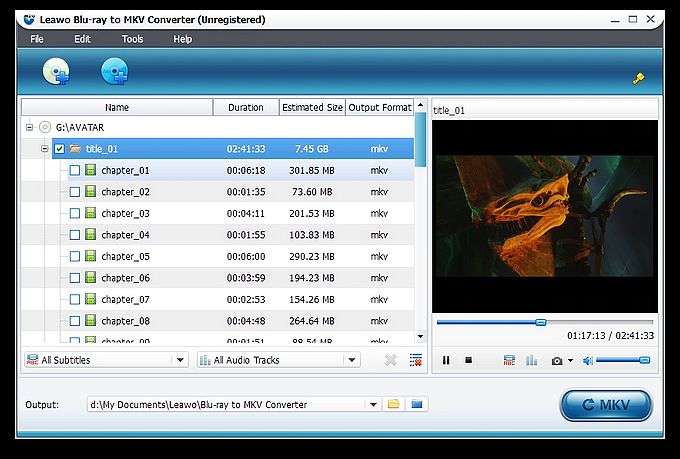
3. Select your desired subtitles and audio tracks
You can find out the Subtitle and Audio options at the bottom of the left processing list panel after loading Blu ray sources. Click the All Subtitle drop-down button to choose your desired output subtitles. Click the All Audio-Tracks drop-down button to choose your desired output audio tracks. You can choose to output multiple audio tracks for output. You can choose to output multiple subtitles and audio tracks as output.
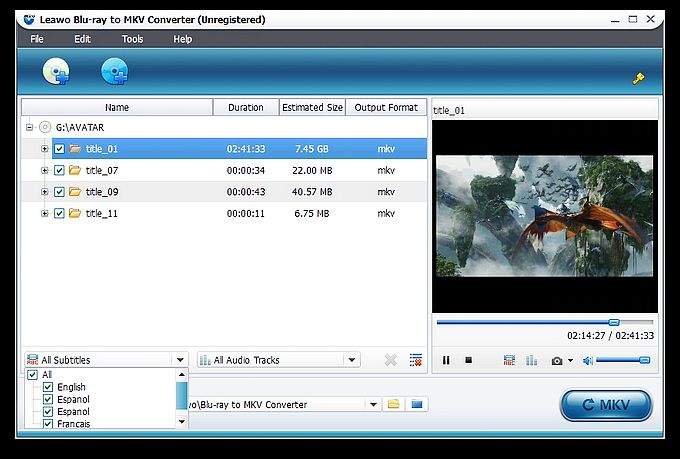
4. Copy Blu ray to MKV
Then get back to the home interface and click “Convert” button to start to copy Blu ray to MKV.
Comments are closed.