Due to the high audio and video quality, Blu ray is the best choice for enjoying movies. To prevent from Blu ray discs broken or getting damaged, it is recommend to copy a Blu ray from the original disc to another Blu ray disc or DVD disc for backup.
To copy a Blu ray, we need a professional Blu ray copying program. Leawo Blu ray Copy will be your best choice for copying a Blu ray to Blu ray disc, hard disc or DVD disc. It allows you to copy Blu ray disc with advanced replication technology from various origins to the formats of DVD-5/9, file folder, ISO image. And the following guide will detail you how to use Blu ray Copy to copy a Blu ray.
Download and install Blu ray Copy.
Guide: How to copy a Blu ray
Step1. Import Blu ray source or DVD to Blu ray Copy
Click “Source” drop down button to load BD/DVD source from your local files or Blu ray Disc. You can load Blu ray/DVD discs, Blu ray/DVD folder and ISO image as you like.
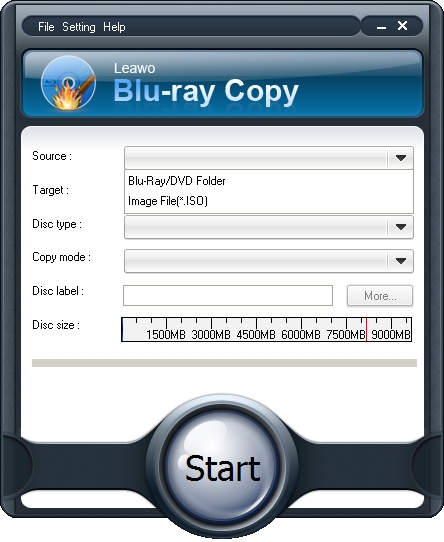
Step2. Set Target for output
Click the drop down box of “Target” to set target destination to save Blu ray/DVD output on your computer.
Step3. Do some choices
Select Disc type; choose Copy Mode from Full Movie, Main Movie and Custom Movie; set Disc Label. When you select Main Movie or Custom Movie Copy mode, you can preview Blu ray/DVD files and select audio and subtitle of Blu ray/DVD files.
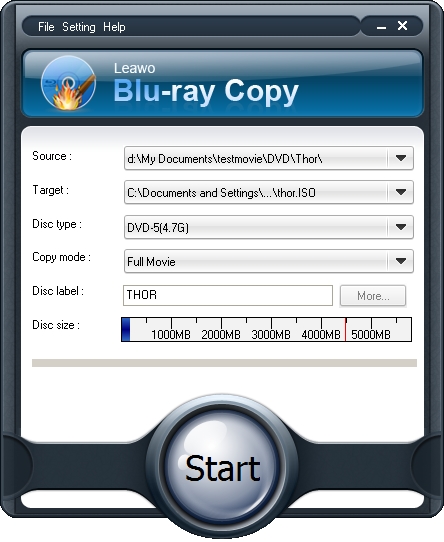
Step4. Settings
During the Blu ray copying, you can do some settings about the program. Click “Settings” button on the menu to set Workspace, Update setting, Proxy connection settings, etc.
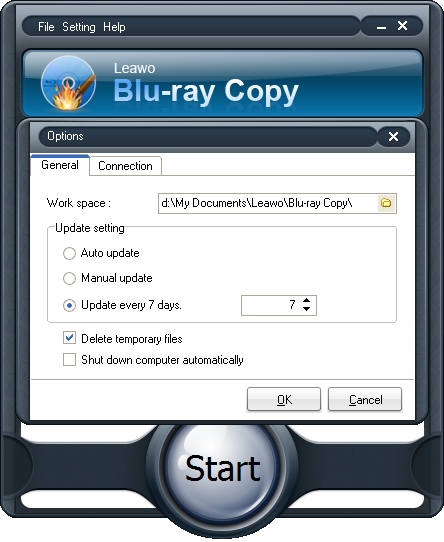
Step5. Start to copy Blu ray
Then click “Start” to start to copy Blu ray with Blu ray Copy.
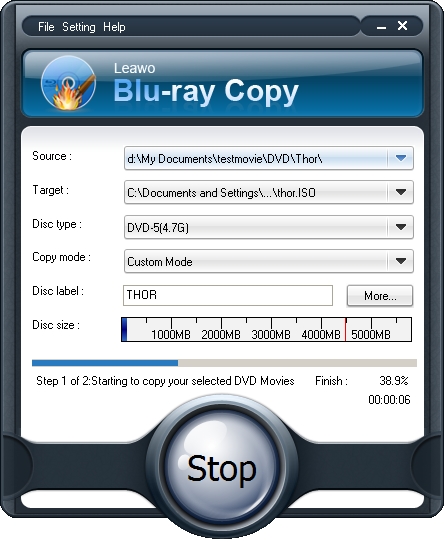
Comments are closed.