Would you like to enjoy MPEG on Blu ray player? Don’t you think it is possible to play MPEG on your Blu ray player? That is quite easy with a MPEG to Blu ray Burner. This guide will show you how to burn MPEG to Blu ray step by step.
To burn MPEG to Blu ray, we need a MPEG to Blu ray Converter that is a professional tool for burning MPEG to Blu ray. It provides edit functions and menu customization function, which is helpful for improving the output effect. If you want to burn MPEG to Blu ray, you can do according to the following guide with the MPEG to Blu ray Burner.
Make preparations:
–MPEG to Blu ray Burner
-Windows Os computer
-Blu ray drive
-Blu ray disc
Guide: How to burn MPEG to Blu ray
Step1. Import MPEG to MPEG to Blu ray burner
Launch MPEG to Blu ray burner, click “Add” to import MPEG files to the program. You can preview the import files by double clicking it.
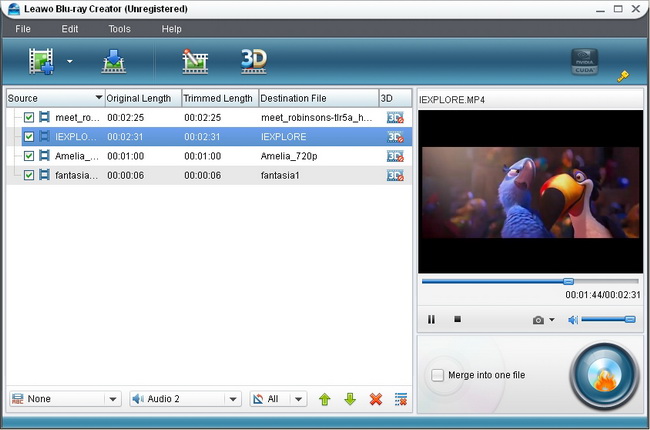
Step2. Edit
Click “Edit” button to edit the imported videos to get better output effect. Four editing features are allowed: Trim, Crop, Effect and Watermark.
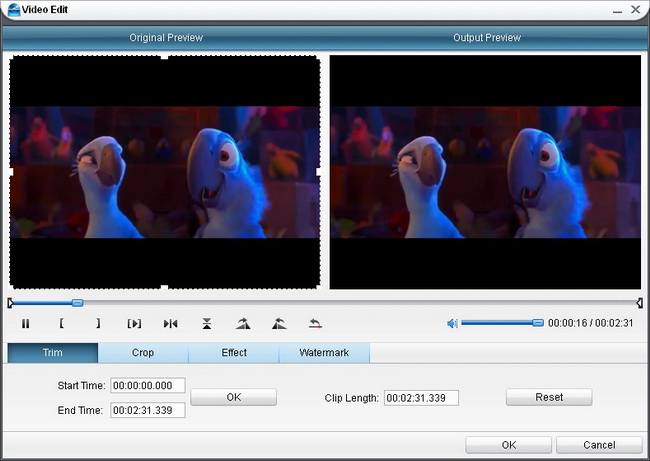
Step3. Choose and customize Blu ray menu
Click “Burn to Blu ray” to enter into the following panel where you can choose and customize Blu ray menu. Various menu templates are provided for you to choose from: Standard, Business, Education, Holiday, Nature, Others. Menu customizing function is allowed by clicking “Menu Customize”.
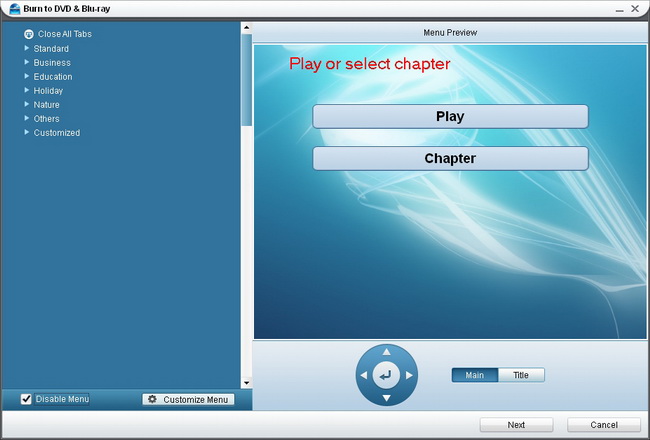
Step4. Setting and Burning MPEG to Blu ray
Click on “Next” button and then it will turn to the panel in the following. Do some settings In “Volume Label”, “Burn to”, “Options”, “Video Settings”, “Disc Type”, “Video Quality” and “Required Disc Space”. And after settings, you can click “Start” to commence burning MPEG to Blu ray.
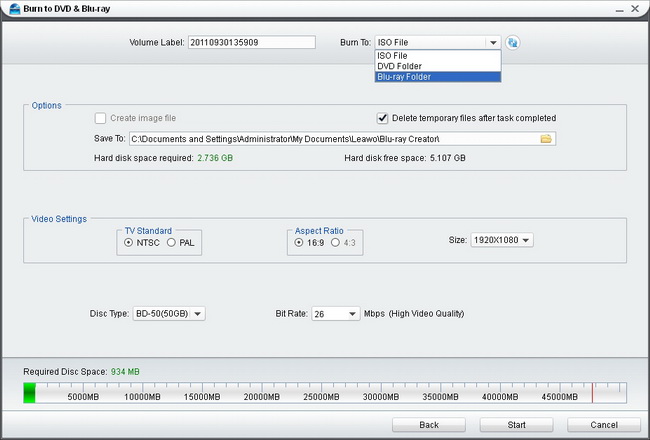
Comments are closed.