For Apple users, you must get lots of videos of M4V format from iTunes in your computer. In addition to Apple products, you may want to play those M4V videos on your Blu ray player and TV. In this tutorial, we will share you how to burn M4V to Blu ray disc with ease.
As videos purchased from iTunes are always DRM-protected, thus we have to find a professional M4V to Blu ray burner which can easily remove the DRM protection first and burning M4V to Blu ray. Leawo M4V to Blu ray burner will be highly recommended here. And the following post will show you how to burn M4V to Blu ray with Leawo M4V to Blu ray burner step by step.
Download and install M4V to Blu ray burner.
Guide: How to burn M4V to Blu ray
Step1. Import M4V to M4V to Blu ray converter
Launch M4V to Blu ray converter, click “Add” to import M4V files to the program. You can preview the import files by double clicking it.
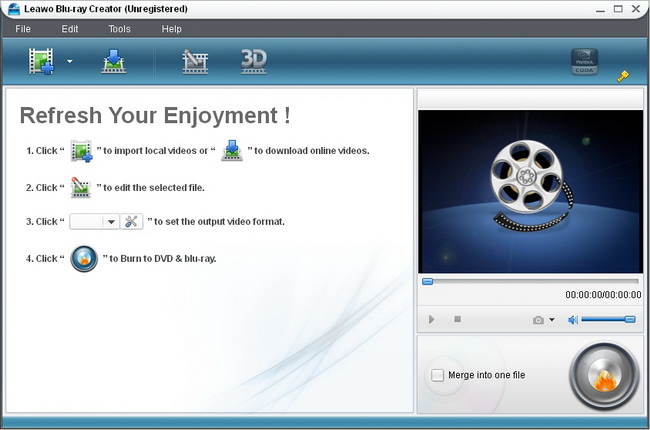
Step2. Edit
Click “Edit” button to edit the imported videos to get better output effect. Four editing features are allowed: Trim, Crop, Effect and Watermark.
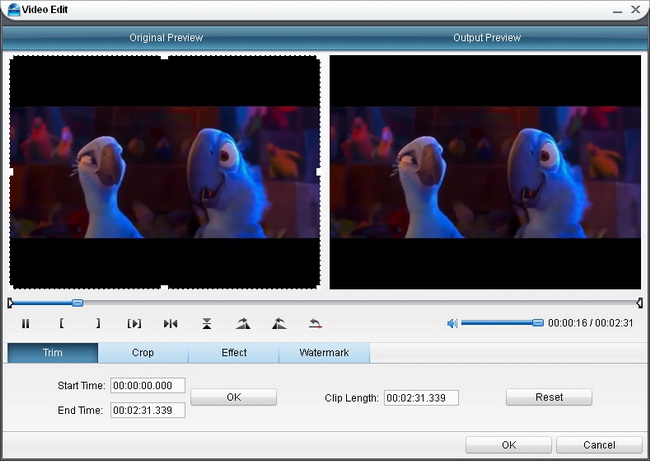
Step3. Choose and customize Blu ray menu
Click “Burn to Blu ray” button to enter into the following panel where you can choose and customize Blu ray menu. Various menu templates are provided for you to choose from: Standard, Business, Education, Holiday, Nature, Others. Menu customizing function is allowed by clicking “Menu Customize”.
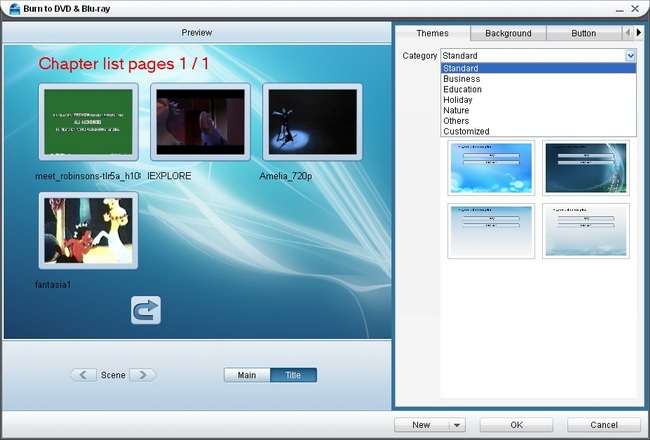
Step4. Step4. Setting and Burning M4V to Blu ray
Click on “Next” button and then it will turn to the panel in the following. Do some settings In “Volume Label”, “Burn to”, “Options”, “Video Settings”, “Disc Type”, “Video Quality” and “Required Disc Space”. And after settings, you can click “Start” to commence burning M4V to Blu ray.
Comments are closed.