If you have purchased some iTunes videos or movies and want to play them on your TV with Blu ray player, you deserve to read this post, which will provide you with the solution to burn iTunes videos to Blu ray disc for playing with Blu ray player.
Due to Apple’s DRM protection, purchased iTunes videos cannot be directly burnt to Blu ray directly unless you remove the protection first. Here we need the third-party software Blu ray Creator that will help remove the protection and efficiently burn iTunes videos to Blu ray.
Download and install Blu ray Creator in your pc.
Guide: How to burn iTunes videos to Blu ray
Step1. Add iTunes videos to the Blu ray Creator
Click the “Add” button to import iTunes videos to the program; you can preview it on the built-in player by double clicking it.
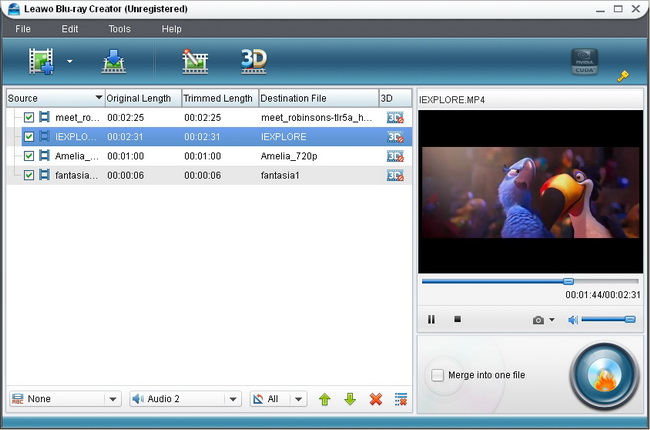
Step2. Edit video files (Optional)
You can edit the iTunes video files by clicking “Edit”. There are four options for you to edit the videos.
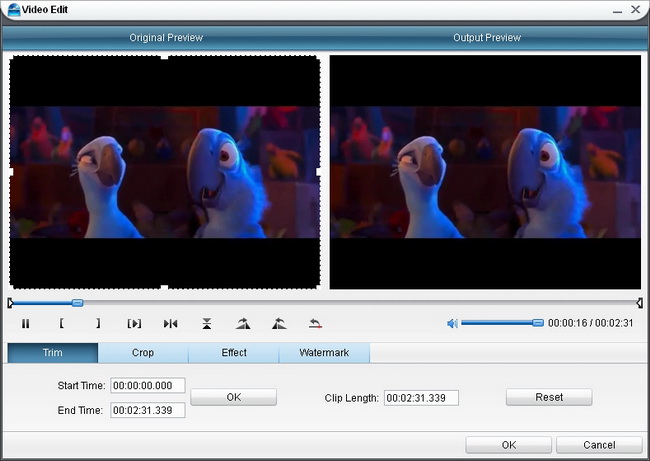
“Trim”–set video “Start Time” and “End Time”.
“Crop”–to remove black margins or crop it in an appropriate size.
“Effect”–to set output video Brightness, Contrast, Saturation and Volume.
“Watermark”–add image or text watermark over the video to make it unique to you.
Step3. Output menu customization
Click on the “Burn to DVD & Blu-ray” button to go to the panel where you can choose menu templates and do customization. For your preference, there are multiple menu templates available: Standard, Business, Education, Holiday, Nature, Others. When you unfold each menu template, you will get sub templates for options. If you want to customize menu, you can click “Customize Menu”.
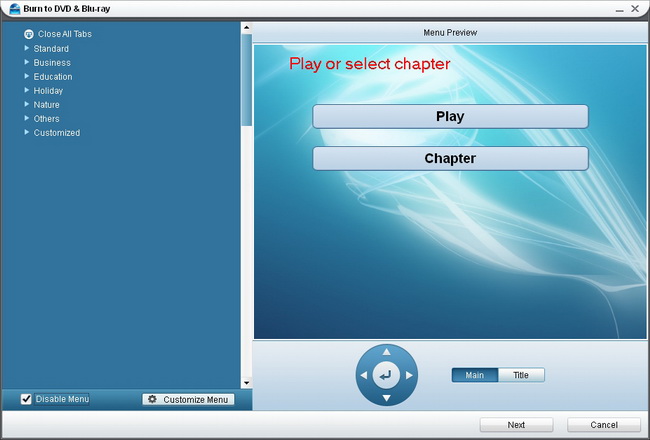
Step4. Further settings of the output
Click on “Next” button and then it will turn to the panel in the following: Do some selections In “Volume Label”, “Burn to”, “Options”, “Video Settings”, “Disc Type”, “Video Quality” and “Required Disc Space”.
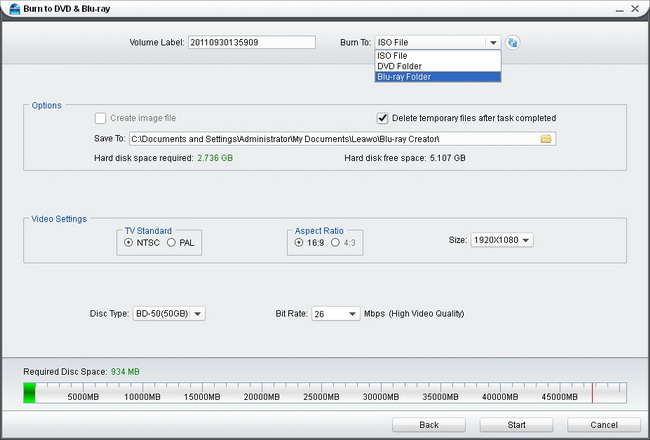
Step5. Start to burn iTunes videos to Blu ray
Click on the “Start” button to start burning iTunes videos to Blu ray.
Blu Ray Ripper | Blu-ray Ripper for Mac | BD/DVD to MKV Converter | Blu-ray Copy | Blu Ray Creator | Blu Ray Player
Comments are closed.