Apple’s popular devices like iPad, iPhone, iPod and Apple TV are all using iTunes to manage files. Thus if you want to play Blu ray on your iPad, iPhone or iPod you need to convert Blu ray to iTunes supported formats and then transfer to Apple devices. This post will share you an easy way to convert Blu ray to iTunes for Apple device.
To convert Blu ray to iTunes, we need a Blu ray to iTunes converter, which can efficiently convert Blu ray to iTunes supported formats like MP4, MOV, etc. Now let’s see how to convert Blu ray to iTunes with Blu ray to iTunes converter step by step.
Download and install Blu ray to iTunes converter.
Download and install Blu ray to iTunes converter for Mac.
Guide: How to convert Blu ray to iTunes
Step1. Import Blu ray files
Insert Blu ray into BD drive. Run Blu ray to iTunes converter, Click “Load BD” button to import Blu ray files. You can also add Blu ray ISO or IFO files respectively. Double click the file name to have a preview on the built-in player.
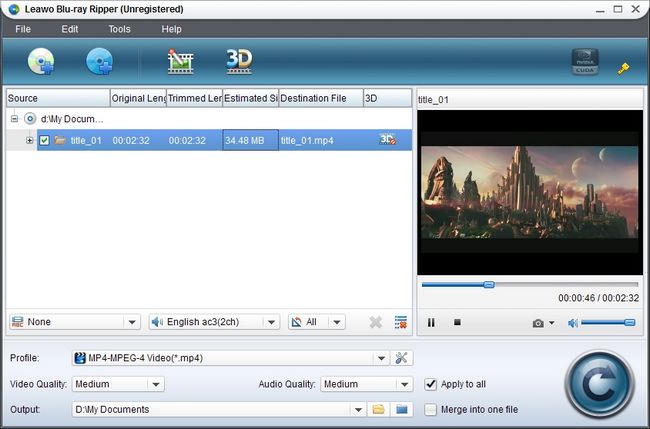
Step2. Set output format
Go to the drop-down box of “Profile” and select MP4 or MOV as the output format in “Common Video” or you can also set the output format according to your device.
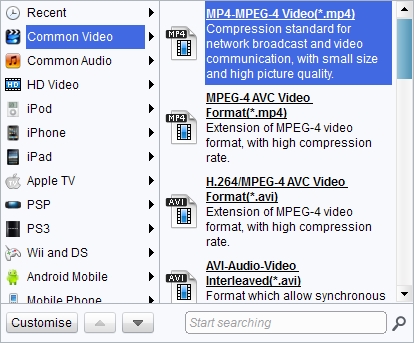
Step3. Convert Blu ray to iTunes
Then revisit the home interface and select an output path as the destination folder in “Output” for that converted Blu ray videos. And then click “Convert” button to start to convert Blu ray to iTunes. After conversion, click “Open” to get the converted Blu ray files and transfer to your Apple devices via iTunes.
Comments are closed.